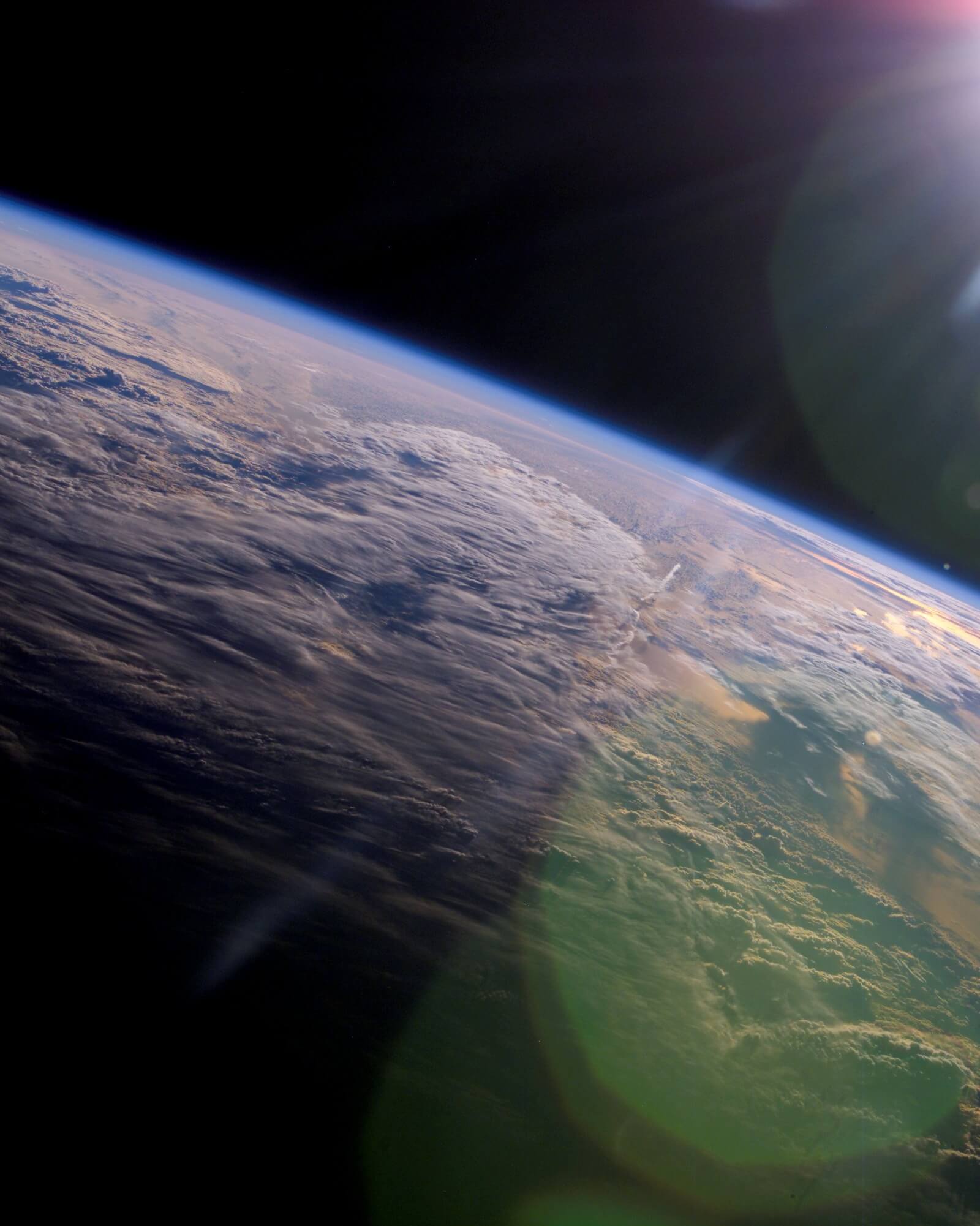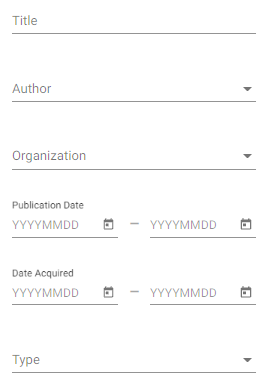Search Tips for the NASA STI Repository
Basic Search Functionality | Filters | Combined Search and Filter | Common Searches | Sorting Results | Navigation through Results | Anatomy of the STI Repository | Help and Feedback
What is STI?
STI (scientific and technical information) is defined as a paper, abstract, journal article, presentation, etc. that contains and delivers the results (the analyses of the data, facts, and resulting conclusions) of basic and applied scientific, technical and related engineering research and development.
NASA STI Compliance and Distribution Services upgraded the NASA STI Repository launch , the NASA Technical Reports Server (NTRS). The update was part of a larger project to modernize NASA’s end-to-end STI submission, approval and management system, STRIVES.
This page provides guidance on how to search the STI Repository.
Basic Search Functionality
A user can search the repository by entering text into the search box located at the top of the screen, by entering text into the filters, or a combination of the two.
Search Box
 The search bar begins to produce results as you type text in it. The search engine searches all metadata fields in a record and then the document’s full-text to produce results. The results will indicate that the entered text is included in the following fields (with the first being the most relevant):
The search bar begins to produce results as you type text in it. The search engine searches all metadata fields in a record and then the document’s full-text to produce results. The results will indicate that the entered text is included in the following fields (with the first being the most relevant):
- Title
- Abstract
- Author
- Full-text
When you enter a space in-between words in the search box, the search engine considers this an “AND” operator. Here is a list of operators you can use to complete searches:
- + signifies AND operation
- | signifies OR operation
- - negates a single word (NOT)
- " wraps a number of words to signify a phrase for searching (exact match)
- * at the end of a term signifies a prefix query (wildcard)
- ( and ) signify precedence
- ~N after a word signifies edit distance (fuzziness)
- N is an integer denoting the allowed edit distance for matching.
- ~N after a phrase signifies slop amount (specifies how far apart the indexed search terms are in the document to influence relevancy)
- N is the maximum number of positions allowed between matching words
To use one of these characters literally, escape it with a preceding backslash (\). It is best if you do not add a space in-between the text and the operators or use an ampersand (&).
Filters
Left Filter
Text entered on the filter on the left-hand side of the screen is case sensitive and in the case of report numbers, must include the exact punctuation.
The filters available are:
- Title
- Author
- Organization
- Publication Date
- Date Acquired
- Type (STI Type)
- Center
- Subject Category
- Report Numbers
- Funding Numbers
- Keywords
To clear the text entered into the filter, click on the “x” next to the text or click the Clear button at the bottom of the screen.
Right Filter
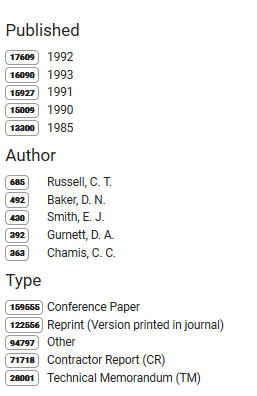
The right side content indicates the top results for the indicated categories. This is not a comprehensive list of all the results. Here are all of the categories:
- Published (Year)
- Author
- Type (STI Type)
- Center
- Subject Category
- Keyword
- Distribution
To filter by any of these facets on the right side, click on the text next to the count bubble. The facet indicated on the right will also appear in the filter on the left. To clear this filter, click on the “x” next to the text on the left filter.
Combined Search and Filter
To refine a search or to search for a special kind of document, you can utilize both the search box and the filters. An example of a refined search could be to add a specific date range to the results.
To search for special documents such as NASA Tech Briefs, Patents, Standards/Specifications, you will want to unitize the following search strategy:
- Tech Briefs
- Set the Type filter on the left-hand side to Other - NASA Tech Brief
- Patents
- Set the Type filter on the left-hand side to Other - Patent or Other - Patent Application
- Standards/Specifications
- Set the Type filter on the left-hand side to Other - Standard/Specification
If you wish to maintain the search entered into the search box, you can click the “x” next to the text entered into the filters to return to the basic search results. To clear the entire search and filter, click the Clear Filter button at the top of the screen.
Common Searches
Report Numbers
It is best to place a report number in the search box at the top of the page. You should retrieve the correct record within the first five results. If you place the report number in the Report Numbers filter on the left side, it must be exactly how it is entered into the metadata in the record. NASA report numbers can have the following naming conventions:
- NASA-[Report Type]-123456 (Ex. NASA-CR-132482)
- NASA/[Report Type]-[Year]-123456 (Ex: NASA/TM-220579)
- NASA/[Report Type]-[Document ID] (Ex: NASA/TP- 20205007433)
Authors
Authors can have multiple versions of their name in the STI Repository. To retrieve documents for an author with multiple version of their name, you can either enter their name Last name, First name or First name Last name or you can use the following search strategy: (Last name, First initial|Last name, First name|First Name Last name). Here are examples of both searches:
- Schmidt, Gavin A
- (Schmidt, Gavin A|Schmidt, Gavin|Gavin Schmidt)
Each of these searches should retrieve records for multiple variants of the author’s name.
Sorting Results
You can sort your search results by Best Match, Publication Date (Newest), and Publication Date (Oldest). The default sort is Best Match.
Navigation through Results

The default number of results per page is set to 25. You can modify this to 50 or 100 by clicking on the arrow next to 25 at the top of the page. The series of numbers in between the Items per page and navigational arrow indicate which results you are currently viewing and the total number of records retrieved by your search. To navigate further into the search results, click the right arrow in the top right-hand corner of the screen.
Anatomy of the STI Repository
Explore the Anatomy of the NASA STI Repository including how to use each area within the main search and document details pages.
Help and Feedback
Ongoing enhancements to the NASA STI Repository will be part of regular operations and maintenance. We welcome your feedback in improving the repository and creating an optimal user experience!
Please use the STI Information Desk contact form to submit questions, feedback, technical issues, and other concerns about the Repository. For technical issues, please include the browser and operating system you are using.